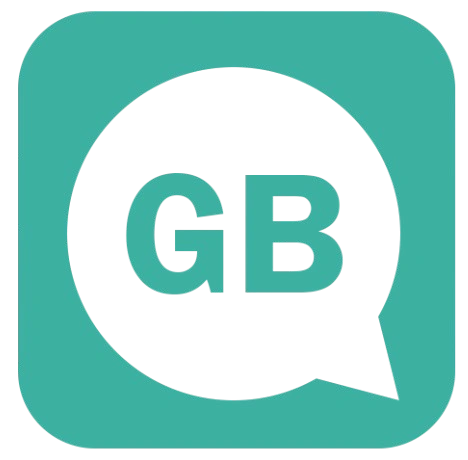How to Backup GBWhatsApp?

Backing up your GBWhatsApp data is one of the most important things you can do if you use this modified messaging app. Unlike the official WhatsApp, GBWhatsApp does not provide a seamless backup system directly linked to Google Drive. This means that users have to rely on manual methods or alternative storage options to secure their messages, media, and settings. In this guide, we will walk you through everything you need to know about backing up GBWhatsApp, why it matters, and the different approaches you can take to ensure your data stays safe.
Why Is Backing Up GBWhatsApp Important?
There are several reasons why you should regularly back up GBWhatsApp:
- Prevent Data Loss: In case your phone crashes, is stolen, or requires a factory reset, backups ensure your chats and media can be restored.
- Switching Devices: If you move to a new phone, having a backup helps you transfer your entire chat history.
- Mod Updates: When updating GBWhatsApp to a newer version, backups prevent accidental data loss.
- Security: Backups allow you to save private messages and documents safely in case something goes wrong with the app.
Method 1: Local Backup on Your Device
GBWhatsApp automatically creates local backups on your phone’s internal storage. You can also do it manually by following these steps:
- Open GBWhatsApp on your device.
- Tap the three dots in the top-right corner.
- Go to Settings > Chats > Chat Backup.
- Choose Back Up to save your messages and media to the local storage.
Your backup file will be saved in:Internal Storage > GBWhatsApp > Databases
You can later copy this folder to your computer or SD card for extra safety.
Method 2: Manual Google Drive Backup
Unlike official WhatsApp, GBWhatsApp does not support direct Google Drive sync. However, you can manually upload your backup to Google Drive:
- Follow Method 1 to create a local backup.
- Open your File Manager app.
- Navigate to
GBWhatsApp > Databases. - Select the latest backup file (usually named like
msgstore.db.crypt12). - Upload this file to your Google Drive account.
This way, you can always download the backup and restore it manually when needed.
Method 3: Using Third-Party Cloud Services
If you prefer alternatives to Google Drive, you can use services like Dropbox, OneDrive, or Mega.
- Create a backup from GBWhatsApp.
- Use a file manager to locate the backup folder.
- Upload the entire GBWhatsApp folder to your chosen cloud service.
This option gives you additional flexibility and ensures your data is not lost if your device storage fails.
Method 4: Using PC for Extra Safety
For long-term storage, copying GBWhatsApp backups to your computer is highly recommended.
- Connect your phone to your PC using a USB cable.
- Copy the
GBWhatsAppfolder from your internal storage. - Save it in a secure location on your PC or an external hard drive.
This provides a reliable offline backup that can be restored anytime.
How to Restore GBWhatsApp Backup
When reinstalling GBWhatsApp or moving to a new device, here’s how you restore:
- Install GBWhatsApp on your new or reset device.
- Before opening the app, copy the
GBWhatsAppfolder (with databases) into the internal storage. - Open GBWhatsApp and verify your phone number.
- Tap Restore when prompted.
Your chats and media will be recovered.
Tips for Better Backup Management
- Always back up your data before updating GBWhatsApp.
- Store multiple backup copies in different places (local, cloud, PC).
- Use encryption or password protection if storing sensitive chats.
- Regularly check if backups are updated to avoid missing recent conversations.
Final Thoughts
Backing up GBWhatsApp requires a bit more effort compared to the official WhatsApp, but it is absolutely essential for protecting your chats and media. Whether you choose local backups, Google Drive uploads, third-party cloud services, or PC storage, the key is consistency. By making regular backups part of your routine, you can use GBWhatsApp with confidence, knowing your data is safe and recoverable at any time.